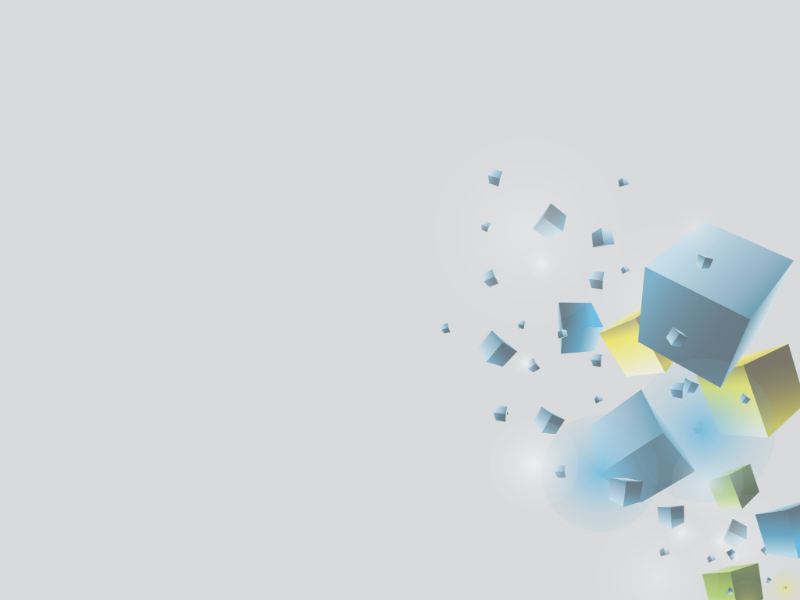Highlights : About Bandicam
DirectX/OpenGL Graphics Technology Support
High Compression Ratio Video Recording
Real Time Drawing
Service Details
Features
Game Recording
Screen Capturing
Device Recording
Add Logo
Select Area Record
Mix Own Voice
DirectX/OpenGL Graphics Technology Support
Video Recording
Add Webcam Overlay
High Compression Ratio Video Recording
Real Time Drawing
Mouse Effects
Benefits
Since Bandicam is primarily built to record high speed gaming
Since Bandicam is primarily built to record high speed gaming, the game recording functionality that it is offering is outstanding. Equipped with basic and advanced settings and options, the game recording mode allows users to record the game footages of their installed games while they are running them. Before recording gaming sessions using the game recording mode, users are provided with options to configure some settings which would include General, FPS (frames per second), Video, Image, and Output. Within these categories of settings they would be able to define and set up the details of their game recording.
In the Others tab located within the Advanced option of the General settings
In the Others tab located within the Advanced option of the General settings, users would be able to view the settings for video recording. An option is provided under the video recording settings where they could select their primary and secondary sound devices. Moreover, two-sound mixing could be enabled from here wherein both the primary and secondary sounds are recorded into one audio track. The Others tab also provides the auto-complete recording settings where users could set up the maximum file size and the recording time they want and define the after-recording settings.
The add webcam overlay is another option which is available within the Advanced settings.
The add webcam overlay is another option which is available within the Advanced settings. Adding a webcam overlay allows users to enable the capturing of their webcam footage included on the recording screen. Adding a logo is also possible in Bandicam through the Logo tab. Bandicam typically picks images in PNG format in adding logos. Below the General settings is the Video settings where users could enable the showing of hotkeys while doing the game recording such as the record/stop hotkey, pause hotkey, and the option to add mouse click effects and show mouse cursor. In addition, the FPS settings enable users to set the limit of frames per second as well the rearranging of FPS overlays that would show as the recording progresses. The game recording feature of Bandicam is so dynamic, providing users the ability to produce a kind of work with high quality.
Meanwhile, Bandicam’s screen recording mode is also dynamic.
Meanwhile, Bandicam’s screen recording mode is also dynamic. When doing a desktop screen recording, users would be able to customize their output by utilizing the interesting functionalities within it such as setting up arrows to point items, images, or objects on the screen, highlights to encircle them, and numbers to show steps,phases, or stages. Included in this mode is the pencil functionality that allows users to scribble and draw. These screen recording features of Bandicam is very effective and useful especially for producing video tutorials.
Another interesting feature of Bandicam is its device recording functionality.
Another interesting feature of Bandicam is its device recording functionality. Through this feature, users would be able to capture their real-time webcam screen and record it simultaneously with a gameplay. As mentioned earlier in the game recording mode, this is called the webcam overlay functionality. With hardware requirements and installation steps, Bandicam allows the recording from devices such as AppleTV, Xbox 360, iPhone, iPad, Android and Playstation 3/4, capturing the screen of these devices. This feature of Bandicam offers users the best recording experience for their gameplay and product development videos.